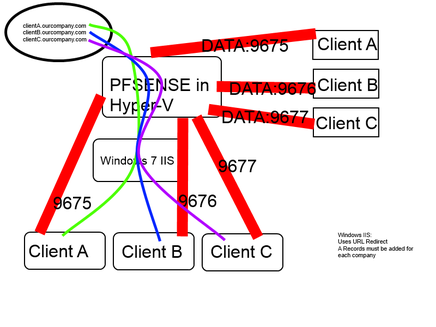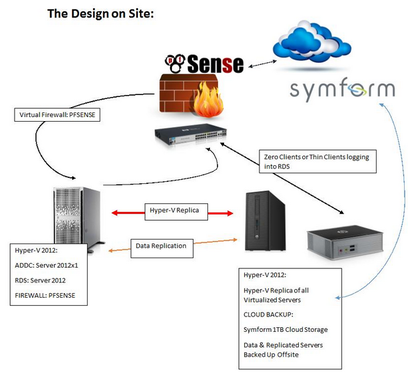The process of creating a windows 8 default profile has become slightly more complex. Initially I haven't been able to do this successfully without create a XML to load start menu and assigning group policy to complete it. I found this how to and applied it to my companies windows 8.1 corporate image.
It works and allows me to create a default profile for the computer.
Here is the link directly to it.
Introduction:
This a manual approach to creating one's own default profile useful for imaging/syspreping, when CopyProfile True is not working as desired alongside Audit mode.
Alternatively: Changing the default profile in Windows 7 registry is still viable, but again some cases where it should be working and does not.
This is a brute force method, I know it isn't exactly best practices, but was highly successful once I got the hang of it and since it retains 90~99% of my settings for each new user I find it insanely more beneficial.
Note: If Syspreping, CopyProfile=False.
Steps (13 total)1
Customizing the Image
Install all the software you will be using, browsers, Notepad++, 7-Zip, WinAmp, etc. etc.
2
Creating an Admin account to use as blank slate.
Logon to an non-used admin user. Not built-in Admin, preferably not your logon or the company's local admin logon. So, essentially create a blank Admin profile to work with.
When naming it, avoid the words Temp,Temporary, or Panther. I suggest something catchy like Jaguar. I will use Jaguar for the remainder of the guide.
Few things to note, if Java and similar software is installed, they often place JARs/binaries in each users account. It is quite annoying and can take up to 180~300MB of space per user. These are safe to delete for this procedure.
You can clean out your temp profile.
3
Log onto this new account.
Logon said Profile.
While logged in, configure all the software to your hearts content, including Start Menu, Taskbar, etc. When you are absolutely sure you are finished, you will need to log out. Be sure to clear out temporary internet files (take a visit to %appdata%).
And delete any annoying shortcuts in the Public Start-Menu and Taskbar you don't want reappearing again.
Every account has two layers to the Start-Menu and Taskbar, one is the personal one, the other is public. Windows utilizes both when populating.
4
Log back into your previous Administrator account.
Once logged out of "Jaguar" you will want to log in as another Administrator account.
Navigate to the C:\Users folder.
5
Identify the account you want to be the new default profile.
Identify the account that has been configured, in this case, "Jaguar".
Now, what you want to do is copy it, and to the same location. This will create Jaguar - Copy.
This is a "file ownership" and "OS protection/security bypass" trick that is necessary for the next step.
6
Making it non-"Read Only"
Once you have a complete copy, you want to right-click and go to properties.
Here you will want to un-check Read-Only. Click apply to all sub-directories and files as well, then click apply.
7
Adjusting permissions for users to access the copy of the profile.
Once read-only has been un-applied, you will want to go to Security tab and ensure non-Admins have access to said folder (since you are doing all work as Admin, you aren't running into access denied.)
I suggest on a Domain to use "Domain Authenticated Users" or just generally add "Everyone" the built-in group with Full Control.
8
Showing, Renaming, and Hiding the Default Profile
You want to show all hidden folders (we are still in C:\Users) and you will now see the Default profile folder.
You want to rename this bad boy to "Default.OLD" or Original just in case you break something in the coming step.
Rename "Jaguar - Copy" to "Default" folder.
You now want to right click the new Default folder, and you want to go back to properties. You want to make this folder Hidden, so check it hit apply, and when prompted, just say you want the "apply changes to just this folder" (not the sub-directories/files).
9
Making it a real Default Profile
Now here comes the tricky part.
The Default folder has a special file called NTUSER.DAT.
It is a binary hive of the user's registry information.
Now this is all user specific and it matches everything the original Default user profile (and more!) but there is one small issue. Everywhere it should say %username%, it now says "Jaguar". We have to fix this. We need to load the Hive via registry editor.
Open up Regedit as Admin.
10
Loading the Hive to Regedit
Now that Regedit is open, make sure all branches are closed and select HKEY_USERS. Once you have selected it, click File, Load Hive.
Navigate to C:\Users\Default (the new one we just made hidden) and open NTUSER.DAT. It will ask you what do you want to name the import it as. Name it something completely unique but not the username! So name it something like Lighthouse, instead of Jaguar.
11
Making Changes, Quickly
Navigating through Regedit for this stuff will be a pain in the ass and prone to mistakes. We do it much easier.
Once Jaguar user has been loaded as Lighthouse into Regedit, you will see it under HKEY_Users.
Here you will want to right click the top level "Lighthouse" and Export. Save to wherever you can remember it will be at, Desktop or what not, as Jaguar.reg.
12
Editing Jaguar.reg, Importing the Changes
Leaving regedit open, minimize it, and open up the Jaguar.reg in either Notepad or Notepad++.
You will want to do a find and replace of Jaguar with %username%. You then want to save it.
You then want to "double click" it to import it back to Registry with changes made.
If you are Windows 8, you may have to UAC completely disabled or import through an Administrator elevated Command Prompt (Reg import "\DirectoryToJaguarReg\Jaguar.REG").
13
Finalizing the Default Profile
Maximize Regedit and select Jaguar top level.
You then want to go to File, and you now want to Unload hive.
This will load everything back into NTUSER.DAT.
Now you are ready to try and use your new Default profile. (You can test it out before capturing the image, by logging in as a new user that has never logged in before.)
I suggest you do, you don't want to break Default profile, or nobody will be able to login correctly or everyone will only have temporary profiles.
Even if you break the profile, you can always log into the first two admins (yours and Jaguar) since the profiles only need Default profile to work at first login.
It works and allows me to create a default profile for the computer.
Here is the link directly to it.
Introduction:
This a manual approach to creating one's own default profile useful for imaging/syspreping, when CopyProfile True is not working as desired alongside Audit mode.
Alternatively: Changing the default profile in Windows 7 registry is still viable, but again some cases where it should be working and does not.
This is a brute force method, I know it isn't exactly best practices, but was highly successful once I got the hang of it and since it retains 90~99% of my settings for each new user I find it insanely more beneficial.
Note: If Syspreping, CopyProfile=False.
Steps (13 total)1
Customizing the Image
Install all the software you will be using, browsers, Notepad++, 7-Zip, WinAmp, etc. etc.
2
Creating an Admin account to use as blank slate.
Logon to an non-used admin user. Not built-in Admin, preferably not your logon or the company's local admin logon. So, essentially create a blank Admin profile to work with.
When naming it, avoid the words Temp,Temporary, or Panther. I suggest something catchy like Jaguar. I will use Jaguar for the remainder of the guide.
Few things to note, if Java and similar software is installed, they often place JARs/binaries in each users account. It is quite annoying and can take up to 180~300MB of space per user. These are safe to delete for this procedure.
You can clean out your temp profile.
3
Log onto this new account.
Logon said Profile.
While logged in, configure all the software to your hearts content, including Start Menu, Taskbar, etc. When you are absolutely sure you are finished, you will need to log out. Be sure to clear out temporary internet files (take a visit to %appdata%).
And delete any annoying shortcuts in the Public Start-Menu and Taskbar you don't want reappearing again.
Every account has two layers to the Start-Menu and Taskbar, one is the personal one, the other is public. Windows utilizes both when populating.
4
Log back into your previous Administrator account.
Once logged out of "Jaguar" you will want to log in as another Administrator account.
Navigate to the C:\Users folder.
5
Identify the account you want to be the new default profile.
Identify the account that has been configured, in this case, "Jaguar".
Now, what you want to do is copy it, and to the same location. This will create Jaguar - Copy.
This is a "file ownership" and "OS protection/security bypass" trick that is necessary for the next step.
6
Making it non-"Read Only"
Once you have a complete copy, you want to right-click and go to properties.
Here you will want to un-check Read-Only. Click apply to all sub-directories and files as well, then click apply.
7
Adjusting permissions for users to access the copy of the profile.
Once read-only has been un-applied, you will want to go to Security tab and ensure non-Admins have access to said folder (since you are doing all work as Admin, you aren't running into access denied.)
I suggest on a Domain to use "Domain Authenticated Users" or just generally add "Everyone" the built-in group with Full Control.
8
Showing, Renaming, and Hiding the Default Profile
You want to show all hidden folders (we are still in C:\Users) and you will now see the Default profile folder.
You want to rename this bad boy to "Default.OLD" or Original just in case you break something in the coming step.
Rename "Jaguar - Copy" to "Default" folder.
You now want to right click the new Default folder, and you want to go back to properties. You want to make this folder Hidden, so check it hit apply, and when prompted, just say you want the "apply changes to just this folder" (not the sub-directories/files).
9
Making it a real Default Profile
Now here comes the tricky part.
The Default folder has a special file called NTUSER.DAT.
It is a binary hive of the user's registry information.
Now this is all user specific and it matches everything the original Default user profile (and more!) but there is one small issue. Everywhere it should say %username%, it now says "Jaguar". We have to fix this. We need to load the Hive via registry editor.
Open up Regedit as Admin.
10
Loading the Hive to Regedit
Now that Regedit is open, make sure all branches are closed and select HKEY_USERS. Once you have selected it, click File, Load Hive.
Navigate to C:\Users\Default (the new one we just made hidden) and open NTUSER.DAT. It will ask you what do you want to name the import it as. Name it something completely unique but not the username! So name it something like Lighthouse, instead of Jaguar.
11
Making Changes, Quickly
Navigating through Regedit for this stuff will be a pain in the ass and prone to mistakes. We do it much easier.
Once Jaguar user has been loaded as Lighthouse into Regedit, you will see it under HKEY_Users.
Here you will want to right click the top level "Lighthouse" and Export. Save to wherever you can remember it will be at, Desktop or what not, as Jaguar.reg.
12
Editing Jaguar.reg, Importing the Changes
Leaving regedit open, minimize it, and open up the Jaguar.reg in either Notepad or Notepad++.
You will want to do a find and replace of Jaguar with %username%. You then want to save it.
You then want to "double click" it to import it back to Registry with changes made.
If you are Windows 8, you may have to UAC completely disabled or import through an Administrator elevated Command Prompt (Reg import "\DirectoryToJaguarReg\Jaguar.REG").
13
Finalizing the Default Profile
Maximize Regedit and select Jaguar top level.
You then want to go to File, and you now want to Unload hive.
This will load everything back into NTUSER.DAT.
Now you are ready to try and use your new Default profile. (You can test it out before capturing the image, by logging in as a new user that has never logged in before.)
I suggest you do, you don't want to break Default profile, or nobody will be able to login correctly or everyone will only have temporary profiles.
Even if you break the profile, you can always log into the first two admins (yours and Jaguar) since the profiles only need Default profile to work at first login.