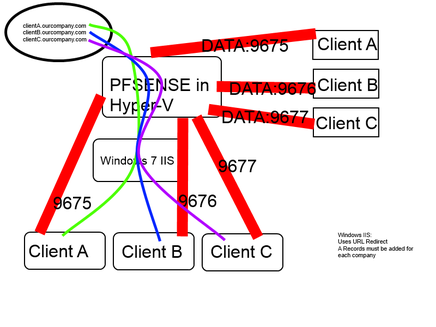
The goal around this is have a centralized location where clients go to check their inventory, create support tickets etc.
Requirements: Simple URL they can type in there browser "reports.mycompany.com"
We want to keep the data secure and centralized at our site, we start this by installing Spiceworks at the clients site on either a server or workstation that runs 24/7.
Back on our side we setup PFSENSE running in hyper-v, we give it its own dedicated WAN ip address. We setup DHCP and DNS on PFSENSE giving it its own private network.
We fire up Windows 7 with IIS, we put it onto the private network (LAN side that PFSENSE runs on)
This now runs on its own private network separate from our companies network.
We fire up Windows 7 and install Spiceworks on that same private network. When setting up spiceworks choose port 80 and what ever port you wish for the data to be received on. I start usually with 9675 for secure port.
On PFSense we open the data port 9675 to the IP address of Spiceworks install. Using NAT rules to complete this.
On Clients Spiceworks install verify your network scan looks good, re-scan, fix errors on your scan etc. Once your happy with the scans and inventory looks good we now push the data to our central site. Either point the data using a A-Record you have setup for that WAN ip or directly to WAN IP address and port 9675 - This should now push the data to your local Spiceworks install.
On Windows 7 IIS - Create a client website - Under C:\INETPUB create a sub folder called "Redirects" and below that another folder with the clients name c:\INETPUB\Redirects\"Client"
Setup a website pointing to that folder as its location. Prior to this create a A-Record pointing to the WAN IP of this setup. So that now we have a IIS website created, Binding are something like "mycompany.yourcompany.com" now we create a URL redirect that will point this to the Spiceworks IP address on this network (Your Side)
This should now allow you to browse to (Your Side) Spiceworks externally, you can now create further sites for each client and only use the single WAN ip with URL redirect to point to each install.
**When creating the install of Windows 7 for both IIS and Spiceworks I kept it simple by using a differencing disk to keep drive space usage down and to save on configuring several different instances of windows 7.
Requirements: Simple URL they can type in there browser "reports.mycompany.com"
We want to keep the data secure and centralized at our site, we start this by installing Spiceworks at the clients site on either a server or workstation that runs 24/7.
Back on our side we setup PFSENSE running in hyper-v, we give it its own dedicated WAN ip address. We setup DHCP and DNS on PFSENSE giving it its own private network.
We fire up Windows 7 with IIS, we put it onto the private network (LAN side that PFSENSE runs on)
This now runs on its own private network separate from our companies network.
We fire up Windows 7 and install Spiceworks on that same private network. When setting up spiceworks choose port 80 and what ever port you wish for the data to be received on. I start usually with 9675 for secure port.
On PFSense we open the data port 9675 to the IP address of Spiceworks install. Using NAT rules to complete this.
On Clients Spiceworks install verify your network scan looks good, re-scan, fix errors on your scan etc. Once your happy with the scans and inventory looks good we now push the data to our central site. Either point the data using a A-Record you have setup for that WAN ip or directly to WAN IP address and port 9675 - This should now push the data to your local Spiceworks install.
On Windows 7 IIS - Create a client website - Under C:\INETPUB create a sub folder called "Redirects" and below that another folder with the clients name c:\INETPUB\Redirects\"Client"
Setup a website pointing to that folder as its location. Prior to this create a A-Record pointing to the WAN IP of this setup. So that now we have a IIS website created, Binding are something like "mycompany.yourcompany.com" now we create a URL redirect that will point this to the Spiceworks IP address on this network (Your Side)
This should now allow you to browse to (Your Side) Spiceworks externally, you can now create further sites for each client and only use the single WAN ip with URL redirect to point to each install.
**When creating the install of Windows 7 for both IIS and Spiceworks I kept it simple by using a differencing disk to keep drive space usage down and to save on configuring several different instances of windows 7.

