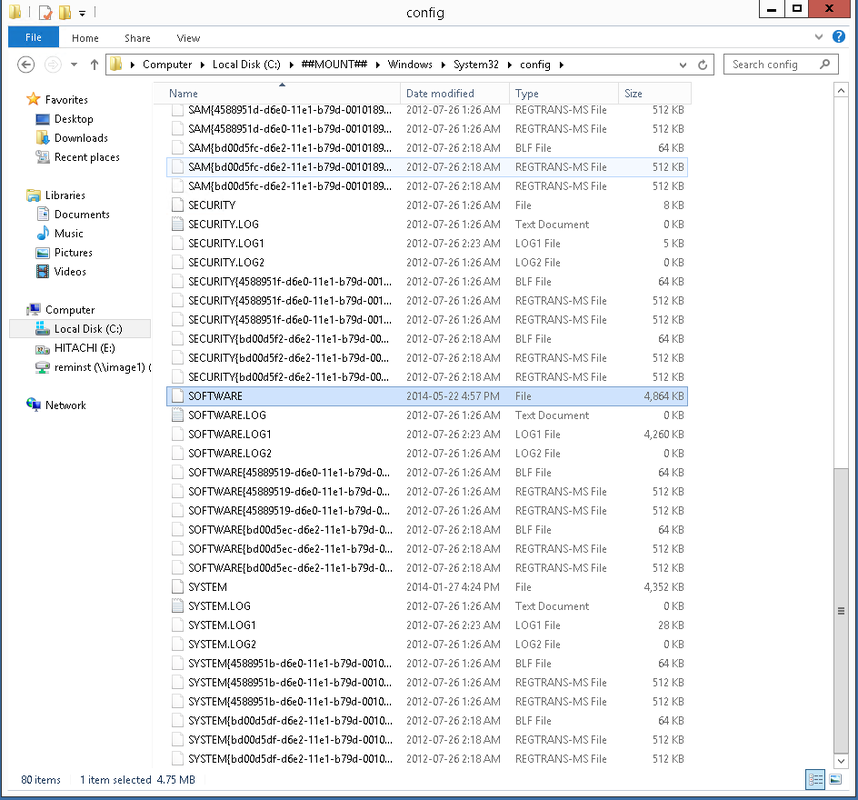Windows Deployment Service is great feature created by Microsoft.
This allows one the ability to image PC's on a mass scale over a network. As long as the PC supports PXE boot over LAN and is enabled its easily done.
Adding Windows Deployment Service to you computer gives you more then just the ability to reimage a computer. I have figured a way to integrate Tight-VNC into the PXE bootable image. This allows you to remotely support/access the computer from their server from a offline standpoint. Meaning active virus are not running, OS boot issues are no an issue. You can get at the RAW files on the PC and copy them off, virus scan or reimage the computer. The goal of this was to save me the tech from going on site for these issues.
Imagine you support a client many miles away and they either get infected with a virus, the computer wont boot or simply need to reimage a computer with a upgraded OS.
(This is assuming you can get to their server and browse there network)
Here is How:
Create your PXE boot image either using windows created one or a customized one try Reboot.pro they have created a neat little program called WINBUILDER. This allows you to create a PXE bootable image that includes a GUI (Start Menu, Antivirus etc)
The purpose of a PXE boot image is you the technician to be able to repair/reimage etc the computer that will not boot.
Once you have your PXE image created or grabbed from Microsoft - Here is How
We mount this image using IMAGEX or GIMAGEX
Once mounted we will need to add some files to it.
In the shared folder you will find some bat files which start the VNC server running on the PXE boot. We are overwriting a bat file called "configdot3svc.cmd" I found this to be one of the last scripts to run as the PXE image was booting and as such had it launch my bat files to add VNC to the image.
It will register Tight VNC server and then start the VNC server up. This will allow you to access it using your browser on port 5800. Find it using Netscan a nice free network scanner.
Depending on what type of PXE boot you use - your customized one will have a name you specified or some random name either way grab the IP address and add port :5800 in your browser. It will run the built in JAVA and allow for you to connect and do what you must.
The link below has to two sub folders. Depending on the type of PXE PE you create either 32-64 bit. Either way copy the contents to the SYSTEM32 of your mounted PE.
There is also a REG key that will need to be added to the PE registry. There are two approaches to this, first using the existing bat file to add the reg key on startup (I find added reg keys somewhat finicky)
Second and preferred way is to mount the SOFTWARE hive on the PE and add the key into it. See picture below. Name it what ever you want, just make sure to mount it under local machine on your registry - default I call it is "BLAH" not sure why just stands out. Next the registry key that is located in my shared files you want to import into that key so you will have to edit it to include the BLAH path. Under the path change where it shows "HKLM\Software..." to "HKLM\BLAH\software..." then save it and add the key.
This adds the Tight VNC key with server settings. Mine doesn't include a password so a word of caution if you are using this on a corporate network. Any who PXE boots a machine could potentially open use another machine to VNC to it and access the local files. If you want security install a copy of Tight VNC server on any machine add a access password and export the key. It might install itself under HKCU so change that to LOCALMACHINE.
Message me if you require further details.
FILES REQUIRED
This allows one the ability to image PC's on a mass scale over a network. As long as the PC supports PXE boot over LAN and is enabled its easily done.
Adding Windows Deployment Service to you computer gives you more then just the ability to reimage a computer. I have figured a way to integrate Tight-VNC into the PXE bootable image. This allows you to remotely support/access the computer from their server from a offline standpoint. Meaning active virus are not running, OS boot issues are no an issue. You can get at the RAW files on the PC and copy them off, virus scan or reimage the computer. The goal of this was to save me the tech from going on site for these issues.
Imagine you support a client many miles away and they either get infected with a virus, the computer wont boot or simply need to reimage a computer with a upgraded OS.
(This is assuming you can get to their server and browse there network)
Here is How:
Create your PXE boot image either using windows created one or a customized one try Reboot.pro they have created a neat little program called WINBUILDER. This allows you to create a PXE bootable image that includes a GUI (Start Menu, Antivirus etc)
The purpose of a PXE boot image is you the technician to be able to repair/reimage etc the computer that will not boot.
Once you have your PXE image created or grabbed from Microsoft - Here is How
We mount this image using IMAGEX or GIMAGEX
Once mounted we will need to add some files to it.
In the shared folder you will find some bat files which start the VNC server running on the PXE boot. We are overwriting a bat file called "configdot3svc.cmd" I found this to be one of the last scripts to run as the PXE image was booting and as such had it launch my bat files to add VNC to the image.
It will register Tight VNC server and then start the VNC server up. This will allow you to access it using your browser on port 5800. Find it using Netscan a nice free network scanner.
Depending on what type of PXE boot you use - your customized one will have a name you specified or some random name either way grab the IP address and add port :5800 in your browser. It will run the built in JAVA and allow for you to connect and do what you must.
The link below has to two sub folders. Depending on the type of PXE PE you create either 32-64 bit. Either way copy the contents to the SYSTEM32 of your mounted PE.
There is also a REG key that will need to be added to the PE registry. There are two approaches to this, first using the existing bat file to add the reg key on startup (I find added reg keys somewhat finicky)
Second and preferred way is to mount the SOFTWARE hive on the PE and add the key into it. See picture below. Name it what ever you want, just make sure to mount it under local machine on your registry - default I call it is "BLAH" not sure why just stands out. Next the registry key that is located in my shared files you want to import into that key so you will have to edit it to include the BLAH path. Under the path change where it shows "HKLM\Software..." to "HKLM\BLAH\software..." then save it and add the key.
This adds the Tight VNC key with server settings. Mine doesn't include a password so a word of caution if you are using this on a corporate network. Any who PXE boots a machine could potentially open use another machine to VNC to it and access the local files. If you want security install a copy of Tight VNC server on any machine add a access password and export the key. It might install itself under HKCU so change that to LOCALMACHINE.
Message me if you require further details.
FILES REQUIRED